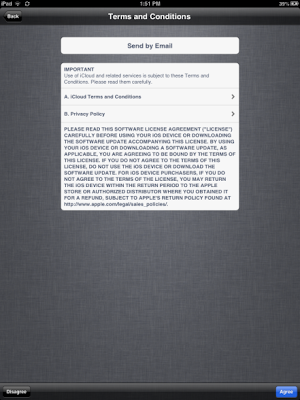There are two paths for upgrading your current iPhone to iOS 6: over the air or through iTunes.
Method 2: Update via iTunes
If you are near your computer with iTunes, it might be faster to update this way. In my experience, updating my iPad 2 via iTunes was faster than updating my iPhone 4S over the air. The first order of business is to update iTunes to version 10.7. Open iTunes and then click iTunes > Check for Updates to install the latest version.
Once iTunes is up-to-date, connect your iOS device. Click on your device under the Devices header in the left-hand column and click Check for Update.
A pop-up window will appear, alerting you that a new iOS version is available for your device. Click the Download and Update button. (Or, if you are going to need your phone in the near future, opt for the Download Only button to download it now and install later. iOS 6 is a 626MB download for the iPhone, which could take an hour or more, depending on your connection and the amount of traffic hitting Apple's servers.)